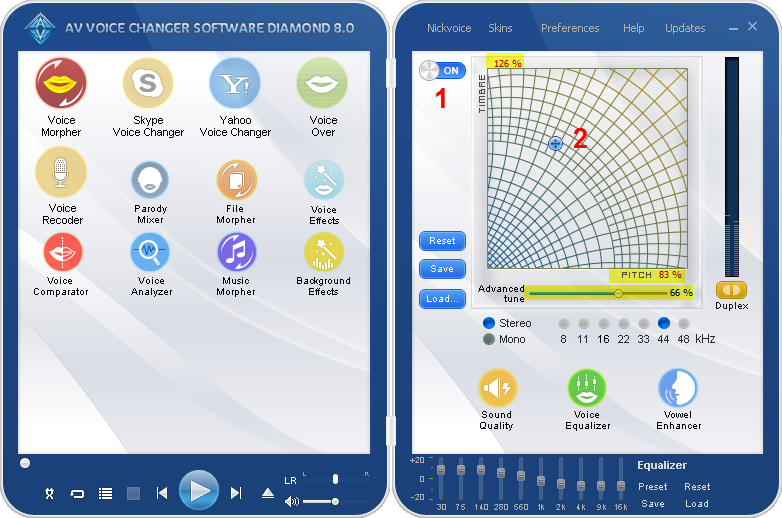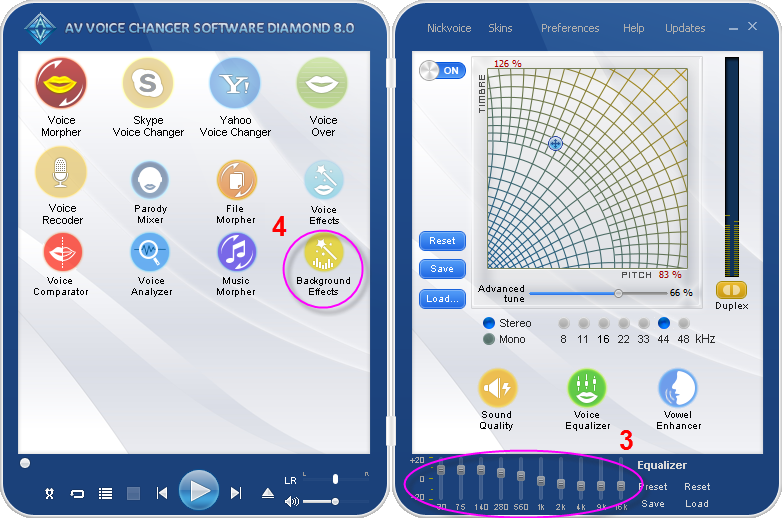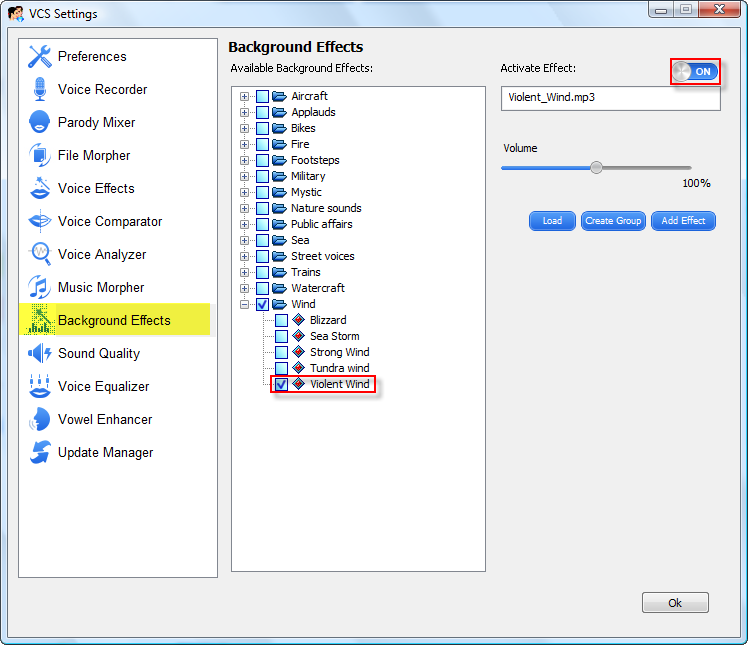In this tutorial, we will guide you on how to talk like the Yoda with Voice Morpher, Equalizer and Background Effects of AV Voice Changer Software Diamond 8.0.
Click on the steps below to start
Step 1: Basic voice changing with the Pitch and Timbre graph
- On the right panel, turn On (1) Voice Morpher.
- Move the cursor (2) on Pitch-Timbre graph (also called Morpher graph) to change the voice.
- For me, 83% Pitch and 126 % Timbre make me sound like Yoda most. So, I leave the cursor there.
- Move Advanced Tune slider to 66% to improve the quality of the output.
Note: Because each voice is characterized on pitch and timbre, it is recommended that you should try more or less to archive your most favorite pitch and timbre parameters to sound like Yoda most.
In the next step, you will learn on how to enhance the output with the advanced modules - Equalizer and Background Effects.
Step 2: Enhance the output voice with equalizer and background effects
On Equalizer module at the bottom of the right panel:
- Make change to each slider while speaking into the microphone. By this way, you can pre-listen to how your voice changes.
- The below parameters are recommended (3).
Open Background Effects by clicking on Background Effects icon (4) on the left panel.
- Click on On/Off button to turn the Background Effects on.
- Choose Violent Wind of Wind effect group.
- For instant use, you can download the Yoda voice preset from here.
- To learn how to use the preset of voice changer software, click here.
- Click here for more free audio effects.
Here is the video for tutorial (with VCSD 9)
(Source: support.audio4fun.com)